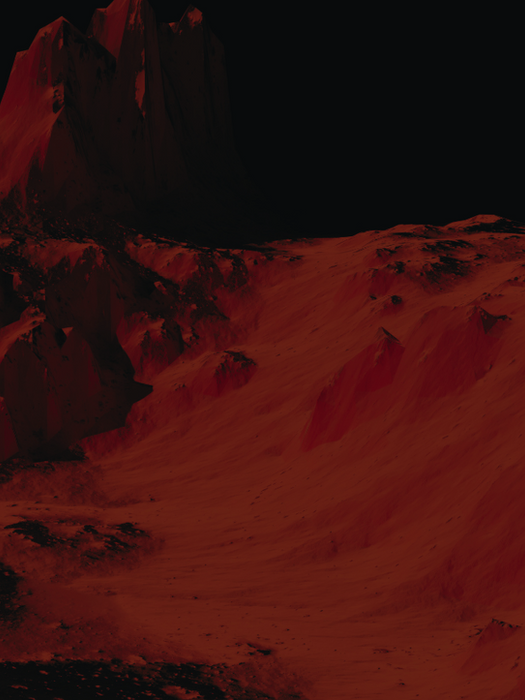Step-by-Step Guide to Paying Registration Fees and Creating Your Account for Archiol Competitions

Step-by-Step Guide to Register and create Your Participation Code for Archiol Competitions
Step 1: Access Your Account and Register individually or as a Team & create your participation code
-
Sign In: Log in to your Archiol account.
-
Access Registration Options:
-
Click on the arrow next to your profile picture/name at the top of the page.
-
Select the "Team Registration" option from the dropdown menu.
-
Step 2: Enter Team Details
-
Fill in Team Member Details: In the team registration form, add the names and contact information for your team members. Maximum 4 no. of team members
-
Create a Participation Code: Enter a unique code that your team will use for the competition.
Step 3: Submit Registration
-
Complete and Submit: Review your information for accuracy, then submit the team registration form.
Check out our latest competitions
Step 1: Register for the Competition
-
Visit the Competition Page: Navigate to the Archiol website and locate the competition you wish to participate in.
-
Click the "Register Now" Button: This button will be visible on the competition page. Click to initiate registration.
Step 2: Payment for Registration
-
Redirect to Payment Page: After selecting "Register Now," you’ll be directed to a secure payment page.
-
Complete Payment: Follow the instructions to pay the competition registration fee as specified.
-
Check Your Email: After payment, you’ll receive a confirmation email that includes an order number. This order number is essential for your team registration, so keep it accessible.
Step 3: Create Your Account and Request Sign-In
-
Sign Up for an Archiol Account: Create your account using the same email address you used for payment. This ensures your payment is linked to your account.
Step 4: Access Activation
-
Wait for Activation: After your payment is verified, it may take up to 24 hours for your access to the competition registration and submission pages to be activated. Once activated, you can log in and proceed without further confirmation.
Note: The individual who completes these steps and receives approval will automatically become the Team Leader if you’re registering a group.